Choosing the right laptop for photo editing can make your workflow faster and more efficient. Here's what you need to focus on:
- Display Quality: Look for an IPS or OLED screen with 100% sRGB or DCI-P3 colour coverage for accurate colours. A 4K resolution is ideal for detailed edits.
- Processor (CPU): A multi-core processor, such as an Intel Core Ultra 7 or AMD Ryzen 7, ensures smooth performance for editing tasks.
- Memory (RAM): At least 16GB is recommended; 32GB is better for handling large RAW files and multitasking.
- Storage: Opt for a fast NVMe SSD with a capacity of 512GB to 1TB for active projects. External SSDs are great for archiving.
- Graphics Card (GPU): A dedicated GPU, such as NVIDIA GeForce RTX or AMD Radeon RX, is essential for advanced editing and utilising AI tools.
- Portability vs. Power: Lightweight models are great for travel, but heavier, performance-focused laptops are better for demanding tasks.
- Battery Life: Opt for a laptop with a long battery life if you frequently edit on the go. USB-C charging adds flexibility.
Quick Tip: Macs are known for colour accuracy and stability, while Windows laptops offer better upgradability and value for money.
Best Laptops for Photo Editing | Photo Editing Laptop Buyers Guide
Basic Requirements for Photo Editing Laptops
Photo editing demands a laptop that can handle heavy workloads without breaking a sweat. Understanding the essential specs ensures you won't face slowdowns or crashes during those critical editing sessions.
Handling Large Files and Editing Software
Modern cameras produce massive files, especially in RAW format, which can easily overwhelm underpowered laptops. For instance, a wedding shoot may involve processing hundreds of high-resolution images, resulting in gigabytes of data. To keep up, your laptop needs serious computing power.
Professional photographer Marissa Chrzan relies on an M4 16-inch MacBook Pro with 48GB of RAM and a 1TB SSD, which she says has significantly improved her editing workflow.
[lasso id="7662" link_id="1148241" ref="amzn-apple-2024-macbook-pro-16-inch-apple-m4-pro-chip-with-14%e2%80%91core-cpu-and-20%e2%80%91core-gpu-24gb-unified-memory-512gb-silver"]
A fast, multi-core processor is essential for tasks such as rendering, exporting, batch processing, and running AI tools. Research shows that moving from 8 to 16 cores can boost Lightroom performance by 20–30%. If you're on a tight budget, focus on a processor with fewer cores but a higher clock speed, as this can still handle demanding tasks better than a weak multi-core option.
RAM, or memory, plays a huge role in how smoothly your editing software runs, especially when working on multiple files or using advanced AI features. While 16 GB of RAM is the minimum, 32 GB or more is ideal for seamless performance. Avoid laptops with just 8 GB of RAM, as they can lead to frustrating slowdowns. Insufficient RAM forces your laptop to rely on slower storage, which can cause delays when applying filters or working on layered projects.
Storage is another critical factor. A high-speed internal SSD dramatically improves your editing experience by reducing lag, speeding up scratch disk functions, and allowing near-instant file loading and application startup. Switching from an HDD to an SSD can boost Lightroom performance by over 40%. For the best results, work on files stored on your internal SSD and move completed projects to an external SSD for archiving.
A dedicated graphics card (GPU) is a game-changer for modern editing workflows. It accelerates AI features, ensures smooth brush strokes, enables real-time rendering, and supports 3D modelling. While integrated graphics can handle basic tasks, a dedicated GPU is essential for advanced editing or working with high-resolution displays. Beyond hardware, the laptop's overall design also affects how efficiently you can work.
Balancing Performance and Portability
When choosing a laptop, finding the right balance between power and portability is key. Photographer and tech reviewer Brent Hall explains:
Choosing a laptop that strikes a balance between performance, portability, and screen quality can make or break your workflow".
Your ideal laptop depends on your work habits and the environment in which you work.
- Ultra-portable laptops (under 2.5 pounds) are great for travel but may struggle with demanding edits.
- Creator-focused laptops offer a middle ground between weight and performance, making them a favourite for on-location work. However, they can overheat during extended use, so prioritise models with effective cooling systems.
- Gaming laptops deliver top-tier performance but are heavier and often lack the colour accuracy needed for professional photo editing. If you go this route, double-check the screen's colour calibration.
Your workflow will dictate which type suits you best. As Hire Intelligence puts it,
Whilst the balance seems to be weighted in favour of the desktop as the best computer for photo editing, the factor that often tips the scale is portability. If you constantly need your PC out-and-about with you in the course of your work, a laptop or tablet is the logical choice.
For a more ergonomic setup when you're at your desk, consider pairing your laptop with a high-resolution monitor, keyboard, and mouse. This gives you the portability of a laptop and the comfort of a workstation.
Mac vs. Windows is another decision you'll need to make. Macs are known for their battery life, colour accuracy, and software optimisation, while Windows laptops offer better upgradability and raw power at a lower cost. Your choice often comes down to your software preferences and budget.
These essential specs lay the groundwork for evaluating specific laptop models in the next section.
Hardware Specifications You Need
Every hardware component plays a crucial role in determining your editing speed and overall efficiency.
Processor (CPU)
The processor is the heart of your laptop, and for photo editing, it’s one of the most critical components. While GPUs are becoming more important, your CPU still has the biggest influence on how smoothly your system runs. Pugest Systems explains"
While GPU acceleration is gaining traction, right now your choice of CPU is usually going to make a much larger impact on overall system performance
For beginners, processors like the Intel Core i5 or AMD Ryzen 5 series are solid options. They strike a good balance between performance and affordability, handling basic editing tasks with ease. For more demanding workflows, especially those involving high-resolution images, upgrading to an Intel Core 7 or AMD Ryzen 7 is a smart move.
Interestingly, adding more than eight cores doesn’t yield significant performance boosts in Photoshop. As Puget Systems points out, "In general, the architecture of the CPU is often more important than the raw number of cores".
Memory (RAM)
RAM determines how efficiently your laptop can juggle multiple tasks without slowing down. If you’ve ever dealt with lagging software or unresponsive programs, insufficient RAM might be to blame.
For basic editing, 8 GB of RAM is the bare minimum, but 16 GB is the sweet spot for most users. Professionals, however, should aim for 32 GB or more. Adobe Photoshop recommends 32 GB, while Adobe After Effects suggests 64 GB for optimal performance.
If your laptop runs out of RAM, it starts using your storage drive as a backup. Unfortunately, this process is much slower and can cause noticeable delays. Investing in enough RAM upfront ensures smoother performance and saves you from these headaches.
Graphics Card (GPU)
A dedicated GPU is a game-changer for photo editing, especially with today’s AI-driven tools. While integrated graphics can handle basic tasks, a dedicated GPU, such as those in the NVIDIA GeForce RTX or AMD Radeon RX series, offers a significant boost.
Features like AI noise reduction, content-aware fill, and real-time rendering rely heavily on GPU acceleration. If you’re working with 4K displays or dabbling in video editing alongside photos, a dedicated GPU becomes even more essential.
Storage
Your choice of storage directly impacts system responsiveness. An SSD is a must-have for fast file access and smooth editing. While 256 GB of SSD storage is a good starting point, 512 GB or 1 TB is far more practical for active projects. Many laptops also offer multiple storage options or expansion slots, letting you keep current projects on a speedy SSD while archiving older files on larger, slower drives.
Display Quality
A high-quality display is non-negotiable for accurate edits. At a minimum, look for an IPS display with 100% sRGB coverage to ensure colours appear as they should. For basic tasks, a 1080p display works fine, but a 4K display is ideal for detailed editing, allowing you to see finer details without constant zooming. Additionally, prioritise screens with accurate colour reproduction, aiming for a Delta E value of less than 2 for the best results.
Other Features to Consider
When it comes to photo editing, processing power and display quality are the foundation. But other features can make your workflow smoother and more efficient. Let’s dive into some additional aspects worth considering.
Operating System: macOS vs. Windows
Choosing between macOS and Windows often depends on your workflow and preferences. macOS is renowned for its seamless hardware-software integration, providing excellent stability and fewer compatibility issues. In fact, over 50% of creative professionals in developed regions prefer Macs due to their reliability and ease of use.
On the other hand, Windows stands out with a broader range of software options, particularly for tasks such as video editing. It also offers more flexibility for upgrades and typically delivers better performance for your money. If you’re on a budget or building a custom setup, Windows might be the way to go.
Your current ecosystem also plays a role. For instance, if you’re already using an iPhone or iPad, a Mac can integrate seamlessly with your devices. However, budget-conscious buyers should keep in mind that while the M2 Mac Mini offers impressive performance at its price, storage upgrades can be costly compared to adding an internal SSD to a PC.
Ports and Upgrade Options
Connectivity is essential for a smooth editing experience. Look for laptops with USB-C or Thunderbolt ports for fast data transfers and the ability to connect multiple devices. An SD card reader is a handy bonus, eliminating the need for extra adapters when transferring photos from your camera. Multiple USB-A ports are also useful for compatibility with older accessories.
Thunderbolt ports, in particular, are a game-changer. They enable high-speed external storage, support for 4K displays, and the ability to daisy-chain multiple devices - all critical for managing large RAW files or connecting to professional-grade monitors.
Upgradeability is another factor to consider. Some laptops allow you to upgrade RAM and storage after purchase, which can significantly extend their lifespan. However, many newer models have components soldered directly to the motherboard, making upgrades impossible. Researching your chosen laptop’s upgrade options before buying can save you from future limitations.
Battery Life for Mobile Editing
If you’re often editing on the go, battery life is a crucial consideration. A device that can keep up with long, power-free sessions is a must for photographers working on location.
For example, the MacBook Pro 14 offers around 16 hours of light-use battery life, while the Surface Laptop 7th Edition 15 provides approximately 17 hours for web browsing. On the flip side, high-performance machines like the Gigabyte Aero 16 manage just over 8 hours in testing.
Battery efficiency often depends on the components inside. Apple’s M-series chips are renowned for delivering exceptional performance without compromising battery life. However, keep in mind that OLED displays, while offering superior colour accuracy, can consume more power than traditional IPS panels.
Lastly, USB-C charging adds flexibility. It allows you to use portable power banks or share chargers between devices, which is particularly handy during long shoots or when travelling without easy access to power outlets.
Laptop Model Comparisons for Photo Editing
Comparison Table of Top Models
Below is a detailed comparison of some of the best laptops for photo editing. This table highlights key specifications side-by-side, making it easier to choose the right model based on your needs. Following the table, you'll find an explanation of how to interpret the differences and what to prioritise.
| Model | Price | Display | CPU | Color Accuracy | Battery Life | Key Advantages | Main Drawbacks |
|---|---|---|---|---|---|---|---|
| Apple MacBook Air 13" (M4) | $999 / AED 3,799 | 13.6" Liquid Retina, 2560×1664, 500 nits | Apple M4 | 77.8% DCI-P3 | 18+ hours | Lightweight, fanless design | Small screen, limited ports |
| Apple MacBook Pro 16" (M4 Pro) | $2,499 / AED 11, 579 | 16" Liquid Retina XDR, 3456×2234 | Apple M4 Pro | 81.4% DCI-P3, 115% sRGB | 20+ hours | Outstanding performance, top-tier display | High price, overkill for casual users |
| ASUS ProArt P16 | $2,000 / AED 11,999 | 16" 4K OLED, 3840×2400 | AMD Ryzen AI 9 HX 370 | Excellent colour accuracy | 8 hours | Stunning 4K OLED, upgradeable storage | Heavy, shorter battery life |
| Dell XPS 14 | $1,499 / AED 5,999 | 14.5" 3.2K OLED, 3200×2000 | Intel Core Ultra 7 155H | Excellent color accuracy | 12 hours | Premium build, sharp OLED display | Limited hardware upgrade options |
| ASUS Zenbook 14 OLED | Wide colour gamut | 14" OLED, 2880×1800 | AMD Ryzen AI 7 350 | 79.8% DCI-P3 | 14 hours | Affordable OLED option, solid performance | Smaller screen, fewer ports |
| Lenovo Yoga Pro 9i 16" | $1,800 / AED 9,999 | 16" 3.2K, 3200×2000, 165Hz | Intel Core Ultra 9 285H | 105.7% DCI-P3 | 10 hours | High refresh rate, vibrant display | Shorter battery life |
| Gigabyte Aero 16 | $1,899 / AED 5,999 | 16" 4K OLED, 3840×2400 | AMD Ryzen AI 7 350 | Pantone Validated | 8 hours | Creator-focused, highly accurate display | Limited portability due to battery life |
How to Read the Comparison Table
When selecting a laptop for photo editing, focus on three main factors: performance, display quality, and portability. This table organises these aspects to help you weigh your options.
For those on a tighter budget, the ASUS Zenbook 14 OLED stands out at $799, offering an OLED display and solid performance at a fraction of the cost of higher-end models. Meanwhile, the MacBook Air 13" at $999 is a great choice for users seeking the macOS experience in a lightweight, portable package.
If colour accuracy is a priority, the Lenovo Yoga Pro 9i 16" impresses with 105.7% DCI-P3 coverage. As Laptop Mag noted:
I love a display with a little kick. The Lenovo Yoga Pro 9i's 16-inch, 3200 x 2000, 165Hz panel is gorgeous. It's reasonably bright and offers a vivid wave of color.
For professional workflows, the MacBook Pro 16" delivers unmatched performance and display precision, making it ideal for handling large RAW files and complex edits. At $2,499, it’s a serious investment but worth it for intensive tasks.
Windows users will find the Dell XPS 14 appealing, thanks to its premium build and 3.2K OLED display. If you're working on the go, smaller models like the MacBook Air 13" are
ideal for portability, while larger screens, such as the ASUS ProArt P16 or MacBook Pro 16",provide the extra workspace needed for detailed adjustments.
Ultimately, your choice depends on your specific needs. Casual photographers will appreciate the value of the Zenbook 14 OLED or MacBook Air, while professionals should consider the higher-end models for their superior performance and display capabilities.
Budget Planning and Long-Term Value
Balancing Cost and Performance
Setting a realistic budget is crucial when choosing a laptop for photo editing. Generally, models priced under $600–$700 tend to compromise on display quality and overall performance. If you're looking to save money without sacrificing reliability, consider refurbished or open-box options. These can cost 15–30% less than new models while still delivering dependable performance. For instance, refurbished laptops and models like the Lenovo Ideapad Gaming 3, available for around $650, are solid choices.
Open-box deals or manufacturer outlets are great ways to cut costs. These products, often customer returns or display units, are rigorously tested, certified, and typically come with full warranties - offering the same functionality as new models at a reduced price.
Once you've found the right balance between cost and performance, it's worth exploring strategies to extend your laptop's lifespan and get the most value from your investment.
Tips for Prolonging Your Laptop’s Life
On average, laptops last 3–5 years, but with proper care, you can stretch that lifespan to over a decade—the secret lies in choosing upgradeable components and maintaining your device correctly.
- Opt for Upgradeable Components: Select laptops with replaceable RAM and storage. This allows you to scale up performance as your editing needs evolve without having to buy a new machine.
- Prevent Overheating: Use your laptop on flat, hard surfaces and clean the vents regularly with compressed air to maintain proper airflow. Overheating can quickly degrade performance and reduce your laptop's lifespan.
- Extend Battery Life: Keep your battery charge between 40% and 80%. Avoid letting it drain completely or charging it to 100% constantly, as this can significantly reduce the battery's longevity. Also, keep your laptop away from extreme temperatures. As U-Tech explains:
To extend the lifespan of your laptop, it's important to take care of the battery. Lithium-ion batteries, which are commonly used in laptops, have a limited lifespan. To prolong the battery's lifespan, keep it between 40% and 80% charge and avoid letting it drain completely. Additionally, avoid exposing the laptop to extreme temperatures, as this can also damage the battery.
Lithium-ion batteries charged to 4.20V/cell typically last 300–500 cycles. However, charging to 4.10V/cell can extend the lifespan to 600–1,000 cycles. By avoiding constant full charges, you can nearly double your battery's life.
Using external accessories, such as keyboards, mice, and monitors, while working at a desk can also help reduce wear and tear on your laptop's built-in components. Additionally, managing storage effectively can further enhance your laptop's long-term usability.
Smart External Storage Options
If your laptop's internal storage isn’t enough, external storage solutions can provide the extra space you need while keeping your system running smoothly.
- External SSDs: These are now more affordable and offer fast performance, making them a practical choice for expanding storage without sacrificing speed.
- Cloud Storage: Platforms like Adobe Creative Cloud, Google Drive, and Dropbox allow seamless backups and synchronisation across devices, ensuring your work is always accessible and secure.
- Network-Attached Storage (NAS): For photographers with extensive archives, NAS systems provide multiple terabytes of storage along with automatic backups and remote access.
A smart storage strategy involves keeping active projects on internal SSDs for speed, archiving completed work on external drives, and using cloud storage for backups. This approach balances performance, cost, and security.
Lastly, ensure your laptop is equipped with modern connectivity options. Laptops with Thunderbolt 4 ports enable fast data transfers, support multiple 4K displays, and allow for external GPU connections. USB-C ports with Power Delivery are another must-have, offering fast charging and high-speed data transfer in one connection, which simplifies your workspace and improves workflow efficiency.
Conclusion: Main Points for Laptop Selection
Every part of your laptop plays a key role in shaping your photo editing experience. Choosing the right one means understanding how specific hardware components affect your workflow and balancing those needs with your budget. Focus on storage, RAM, CPU, GPU, and display quality to make an informed decision.
Colour accuracy is critical for consistent edits. Without it, your work may look different when viewed on other devices or in print. Aim for displays with 100% sRGB coverage and a Delta E value under 2 - closer to 1 is ideal for near-perfect colour accuracy.
When it comes to memory, photo editing software like Lightroom and Photoshop demands a lot of RAM, explains Signature Edit. A minimum of 16GB is recommended, but 32GB is ideal for handling high-resolution images and complex layer work.
When determining how much RAM you need for photo editing, you need to remember RAM is only useful if it's actually being used – And there is a limit to how much RAM any given program will consume. Therefore ideally, you'd have just a little bit more than the maximum amount of RAM you'd need. As we'll find out, this number starts to top out around 32GB of RAM for most photography editing situations.
Storage speed also matters. Modern NVMe SSDs can reach read/write speeds of up to 7,000MB/s, far surpassing the 150MB/s of traditional hard drives. A 1TB NVMe SSD is a solid choice for storing your system, applications, and active projects.
For graphics, while integrated GPUs can handle basic tasks, a dedicated graphics card with at least 4GB of VRAM is recommended for more demanding operations and GPU-accelerated features.
If you're working with a tighter budget, you don't have to sacrifice quality. Consider certified refurbished laptops or slightly older models that still offer strong performance. Lower-cost options often compromise on display accuracy and performance, so weigh your choices carefully.
As highlighted earlier, striking a balance between performance and long-term value is essential. A hobbyist editing JPEGs will have different needs than a professional handling RAW files. Take stock of your workflow and plan to ensure you're investing in a laptop that meets your requirements for years to come.
Lastly, taking good care of your laptop can extend its lifespan beyond the typical 3–5 years, giving you even more value over time. By keeping these factors in mind, you'll be better equipped to select a laptop that aligns with both your current editing needs and your long-term goals.
FAQs
What should I look for in a laptop for photo editing?When selecting a laptop for photo editing, focus on a top-notch display with precise colour accuracy. Ideally, choose a screen with a resolution of at least Full HD (1920x1080) or higher for clear and vibrant visuals. You'll also want 16GB of RAM or more to handle multitasking and large photo files without hiccups. A powerful processor, such as an Intel Core i7 or AMD Ryzen 7, is essential to ensure your editing software runs smoothly.
If you use GPU-accelerated tools, a laptop with a dedicated graphics card (GPU) will significantly enhance performance. Look for ample storage space, with a preference for fast SSDs, so you can quickly access and save your work. Lastly, if you often edit while travelling, consider a model with good portability and long battery life to keep up with your workflow.
How does using macOS or Windows impact photo editing performance and experience?The debate between macOS and Windows for photo editing is more than just a matter of preference - it can shape your workflow and overall experience. Macs are widely recognised for their stability and seamless integration with creative tools. They handle demanding tasks, such as rendering or processing high-resolution images, with ease, making them a go-to choice for professionals who value reliability and a user-friendly ecosystem.
Meanwhile, Windows PCs stand out for their hardware flexibility. You can customize a Windows system to fit your specific needs and budget, which can translate to impressive performance if appropriately configured. However, this customisation might require a bit more effort to maintain stability. In essence, macOS offers a smooth, streamlined experience, while Windows gives you the freedom to optimise and upgrade your hardware as needed.
Why do you need a dedicated graphics card for photo editing, and how does it enhance your workflow?A dedicated graphics card plays a key role in photo editing by delivering the extra processing muscle required for heavy-duty tasks like rendering, applying intricate effects, and handling large image files. Unlike integrated graphics, a dedicated GPU offers smoother and more reliable performance, especially when working with high-resolution images or using resource-intensive software like Adobe Photoshop or Lightroom.
This added power makes your workflow faster and more efficient. Tasks such as real-time previews, advanced colour adjustments, and applying filters become noticeably quicker and more fluid. For anyone serious about photo editing, selecting a laptop with a dedicated graphics card can make a significant difference in the overall editing experience.
Subscribe to our newsletter to get the latest updates and news
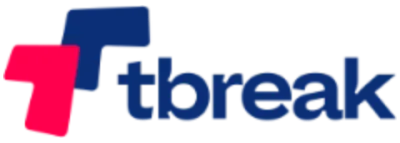






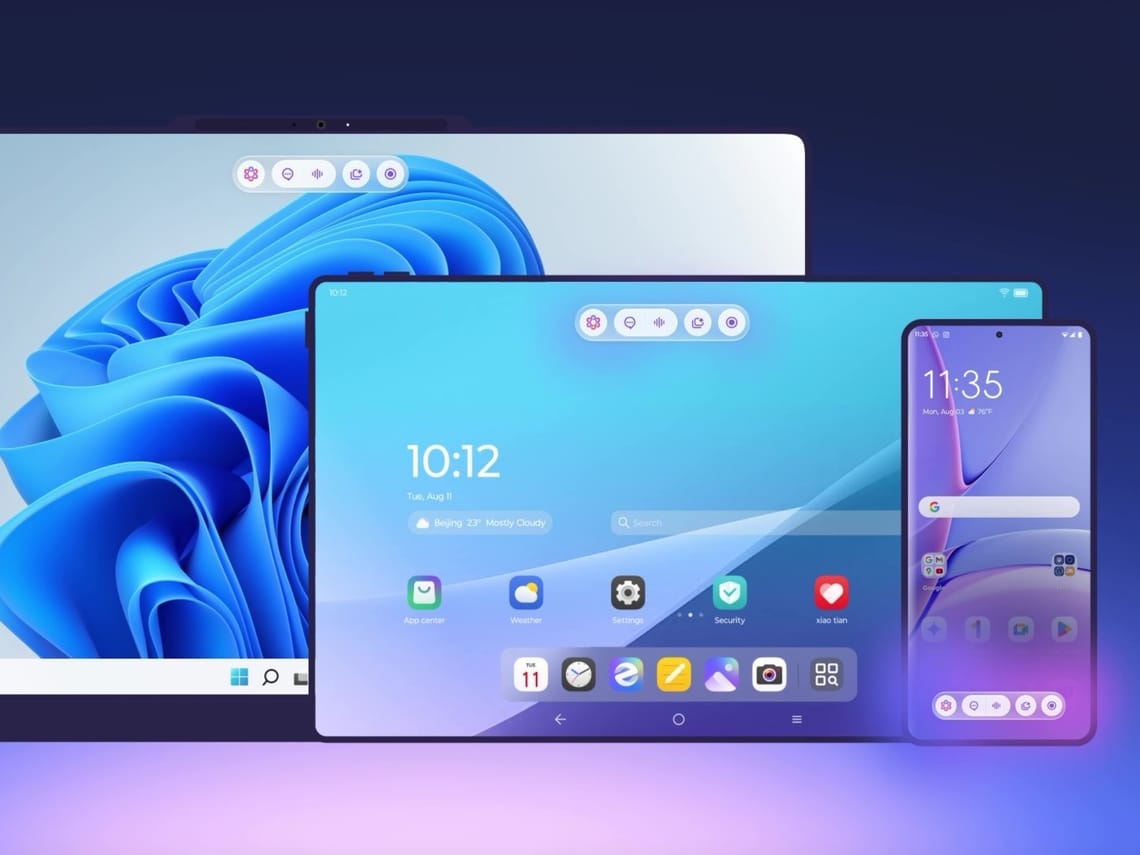
Member discussion