Apple’s new MacBook Pro models are powered by the cutting-edge M4 Apple silicon, which promises to deliver blazing-fast performance and efficiency. But how much RAM do you need for your MacBook to make the most of this new chip?
The base configuration, the 2024 14-inch model, starting at AED 6,899, finally comes with 16GB of unified memory, thanks to Apple Intelligence. All previous models of the M series came with 8GB RAM, which Apple claimed is equivalent to 16GB of regular RAM on a PC.
But is that true, and is it enough for your workflow?
What is unified memory, and how does it work?
Unified memory is a new technology introduced by Apple with the M1 chip. It allows the CPU, GPU, and Neural Engine to access the same memory pool, eliminating the need to copy data between multiple memory pools. This reduces latency, increases bandwidth, and improves performance and efficiency.
But what exactly makes unified memory different? In traditional computers, the CPU and GPU each have their own dedicated memory. For example, your CPU relies on RAM, while your graphics card uses its own VRAM. These are physically separate chips, and data must be copied back and forth between them whenever the CPU and GPU need to work on the same file—think of editing a high-res photo in Photoshop, or rendering a video in DaVinci Resolve.
Unified memory changes this by combining these resources into a single pool that sits right on the same chip as the CPU and GPU. This "system on a chip" (SoC) design not only boosts performance and power efficiency, but also enables the various components to communicate with each other much faster, as they share the same memory.
Apple states that unified memory is more efficient than regular RAM because it can dynamically allocate memory to different tasks as needed.
For example, if you’re editing a video, the GPU can use more memory than the CPU, and vice versa if you’re browsing the web. This means you don’t need as much memory as you would on a PC, where the CPU and GPU have separate memory pools.
Choose Wisely—You Can’t Upgrade Later
Because unified memory is soldered directly onto the M-series chip, you can't add more RAM later—ever. This makes it crucial to consider your current and future needs before clicking “buy.” Upgrading to more memory at checkout is often much cheaper and hassle-free than dealing with performance issues or outgrowing your machine down the road.
For example, while the standard configuration of the M4 comes with 16GB of memory, you have the option to upgrade to 24GB for an additional cost. It’s not a minor expense, but investing in more memory upfront can help you avoid running into slowdowns as your projects or multitasking demands grow. If your budget allows, choosing as much memory as you can afford is a decision you’re unlikely to regret—especially since it directly impacts performance, longevity, and your overall experience.
By keeping these limitations and considerations in mind, you’ll be better equipped to choose the right configuration and ensure your MacBook Pro remains fast and responsive for years to come.
Key Factors to Consider When Choosing Your MacBook Pro
Now that we’ve established what makes unified memory a unique beast in the Apple stable, let’s zoom out for a moment. Picking your perfect MacBook isn’t just about counting up gigabytes of RAM. There are several hardware features in the mix, each playing its own starring role in your daily workflow (or Netflix marathons—we don’t judge):
1. Unified Memory (RAM):
Think of unified memory as your creative playground’s floor space. The more you have, the more room your apps and browser tabs have to stretch out. Not enough, and you’ll be tripping over slowdowns—especially if your work involves lots of multitasking, heavy projects, or ambitious Chrome tab collections.
2. SSD (Storage):
Flash storage is where all your files live and where your system runs. Consider the number of photos, videos, music libraries, and massive code projects you have. Minimum: 512GB is generally sufficient for everyday users, but photographers, videographers, and those with large file collections may want to opt for 1TB or higher.
3. CPU (Processor):
The “brain” of your MacBook, the CPU, handles everything from opening apps to crunching spreadsheets. More cores mean better multitasking and speed, especially in the latest M-series chips—but if your day is mostly email and YouTube, you don’t need to chase the top-tier.
4. GPU (Graphics):
Integrated into the Apple silicon, the GPU powers visual tasks—think 3D rendering, video effects, even some games. Image and video editors, designers, and gamers should opt for more GPU cores; others can settle for fewer.
5. Display:
Retina displays are stunning and easy on the eyes, and they also come in various sizes and resolutions. Whether you prefer a portable 13-inch or a panoramic 16-inch, choose the size that fits your backpack—and your vision.
6. Battery Life:
Apple’s M-series laptops are known for marathon battery life, but keep an eye on official estimates versus real-world usage (especially if you’re frequently editing video away from a power socket).
7. Ports:
Do you connect external drives, monitors, SD cards, or a tangle of dongles? Count your needs. The 14-inch and 16-inch MacBook Pro models reintroduce the much-loved HDMI port, SD card reader, and more Thunderbolt ports, while the Air keeps things minimal.
When weighing all these factors, consider your current workflow—and where you expect it to be in a couple of years. After all, there’s no such thing as a one-size-fits-all MacBook. Make sure your dream machine doesn’t become next year’s regret.
Who needs 8GB or 16GB, and who needs more?
The answer to this question depends on the type of user you are and the tasks you perform on your MacBook Pro. Here are some general guidelines to help you decide:
Casual users
If you only use your MacBook Pro for basic tasks like web browsing, email, word processing, streaming, and social media, then 8GB or 16GB of unified memory is sufficient. You won’t notice much difference going higher unless you have dozens of tabs or apps open simultaneously.
- Good for: Students, remote workers, or anyone who sticks to Safari, Gmail, Zoom, and Netflix.
- Typical apps: Chrome, Pages, Microsoft Office, Spotify, YouTube.
- SSD swap risk: Low, unless you open lots of browser tabs or run memory-hungry Chrome extensions.
Photographers
If you edit photos using apps like Photoshop, Lightroom, or Affinity Photo, you need at least 16GB of unified memory. Photo editing can be memory-intensive, especially with high-resolution images, multiple layers, or HDR.
- Good for: Hobbyists to semi-pros editing RAW files, panoramas, or retouching with layers.
- Typical projects: 40MP+ RAW files, batch processing, stacking exposures.
- SSD swap risk: Medium, especially with large batch edits or multiple apps open.
Content creators
If you create content using apps like Final Cut Pro, Premiere Pro, Logic Pro, or GarageBand, then you need 16GB or more of unified memory. Content creation can be very demanding on memory, especially when working with 4K or 8K video, multiple tracks, or complex effects.
While 16GB will suffice, consider opting for 24GB or 32GB for a more substantial storage capacity. And if you’re working on larger projects, then 64GB is a better option.
- Good for: YouTubers, podcasters, music producers, and streamers.
- Typical projects: Multi-cam 4K video, multi-track Logic sessions, After Effects animations.
- SSD swap risk: High, especially with complex timelines or simultaneous app use.
Video professionals
If you work with video professionally using apps like DaVinci Resolve, After Effects, or Cinema 4D, you need the maximum amount of unified memory possible. Video production can be highly taxing on memory, especially when working with high-end codecs, 3D graphics, or VR.
We recommend 64GB or higher of unified memory, with 128GB being ideal for those working with the most demanding workflows.
- SSD swap risk: Very high if under-specced; system responsiveness and SSD longevity are at stake.
- Good for: Filmmakers, VFX artists, 3D animators, and software developers.
- Typical projects: Feature-length 8K footage, 3D scene rendering, virtual production, Xcode builds.
A quick recap: how much unified memory is right for you?
- 16GB: General productivity, web, and light creative work.
- 24GB or 32GB: Moderate media production, graphic design, heavier multitasking.
- 64GB or more: Professional video, 3D, or software development—especially if you never want to see a “Your system has run out of application memory” warning.
Remember: you can’t add more memory later, so get as much as you can reasonably afford. It’ll keep your MacBook Pro running smoothly as your projects grow and apps demand more in the future.
How do the MacBook Pro CPU options stack up?
Just as unified memory has turned heads, Apple's steady rollout of new silicon has raised plenty of eyebrows—and questions—about which CPU is actually right for you. From the M2 all the way up to the beefy M4 Max, each chip brings something different to the party. Let’s help you pick your dance partner.
Everyday multitasking: M2 and M3
If your typical day involves surfing Safari, juggling emails, tweaking spreadsheets in Microsoft Office, or streaming YouTube rabbit holes, the M2 or M3 will feel plenty zippy. These CPUs have enough horsepower for light media editing (think: meme creation in iMovie or light GarageBand fiddling), social media, and casual gaming. Unless you try to edit a Marvel trailer or simulate the weather in Dubai, you’ll rarely feel them break a sweat.
For the budding creative and power user: M4
Upgrading to the M4 steps things up a notch. It delivers a noticeable bump in speed—great for users who regularly juggle lots of browser tabs, work with complex documents, or do some photo and video touch-up in apps like Pixelmator Pro or Adobe Lightroom. It’s not overkill, but it is noticeably snappier if you stretch your workflows beyond the basics. Bonus points for anyone dipping their toes into heavier creative work or who simply hates waiting for anything.
For professionals and heavy creators: M4 Pro
Take it a step further with the M4 Pro, and now you’re in serious territory. This model is ideal for anyone whose MacBook is a creative workstation—think photographers editing 100MP RAWs in Photoshop, designers wrangling multi-layer Illustrator files, or anyone working with video timelines in Final Cut Pro or DaVinci Resolve. You’ll breeze through dense Excel models, large code compiles, databases, and yes, even a little bit of AAA gaming on the side (Fortnite fans, we see you).
For powerhouses and multitasking monsters: M4 Max
Enter the M4 Max—the ultimate choice for demanding professionals. If your day involves rendering 3D scenes in Blender, managing hundreds of audio tracks in Logic Pro, running virtual machines for software development, or if you simply believe “too many browser tabs” is a myth, this chip will keep up. The Max is designed for people who make a living pushing their machines hard—and often simultaneously.
A quick reality check
It’s worth pointing out that even the base M4 can handle tasks that the Max tackles—it’ll just take a little longer and might groan once in a blue moon. If your pro workloads are occasional or you’re just starting to learn the ropes, the regular M4 is a prudent pick.
Ultimately, the best CPU for you comes down to what you do—and how much you value absolute speed versus smart spending.
Which MacBook Should You Choose for All-Day Productivity and Mobility?
If you’re constantly on the move—be it jet-setting between cities for shoots, editing on the train, or setting up your office in coffee shops—a MacBook that combines enduring battery life with enough muscle for production tasks is key.
For Maximum Portability and Everyday Work
For users prioritizing a lightweight machine but still needing stamina for meetings, travel, and general productivity, the 13-inch or 15-inch Air models are hard to beat. With batteries rated up to 18 hours (realistically 12–15 in mixed use), you can handle work in Pages, browse the web, join endless Zoom calls, and sneak in some light photo or video edits in Lightroom or iMovie before needing a charger. Their compact design means they won’t weigh down your bag or your back—Tumi and Away travelers, you know what I mean.
For Demanding Production on the Go
However, if your workflow revolves around intensive production—think churning out 4K video edits in DaVinci Resolve, wrangling massive Lightroom catalogs, or working with layers upon layers in Photoshop—the Pro lineup is where you’ll want to look. The 14-inch and 16-inch models pack larger batteries (72–100 watt-hours), delivering up to 21–24 hours of claimed endurance, depending on how much you push those processors. Even when running Final Cut Pro on a long-haul flight, you'll comfortably outlast a binge of Stranger Things episodes, provided you’re mindful of brightness and background apps.
While the Pro models are a bit heavier (so you’ll feel them in your Tom Bihn backpack), the extra battery capacity and raw power make them a better travel companion for creators and professionals who simply can’t compromise on performance—especially when wall outlets are scarce.
What It All Comes Down To
- Air models: Best for students, writers, and remote workers who crave all-day battery in a featherweight frame.
- Pro models: Ideal for creators and power users who need to tackle complex projects away from a desk and can handle a bit of added heft.
No matter which you choose, today’s MacBooks deliver impressive battery life for work and travel. But as always, consider your bag space, workload, and travel habits when deciding what will help you cruise through your busiest days—without begging the nearest barista for an outlet.
Is upgrading to 32GB or more worth it?
The answer to this question depends on your budget and your needs. If you can afford it and need it, upgrading to 32GB or more of unified memory is worthwhile. It will enhance your performance, productivity, and user experience, and future-proof your MacBook Pro for years to come.
However, if you can't afford or don't need it, upgrading to 32GB or more of unified memory might not be worth it. It will increase your costs, and you might not notice a significant difference in everyday tasks.
So, how Much RAM Do You Need for Your MacBook?
The M4 MacBook Pro is a fantastic machine with incredible performance and efficiency. However, it also requires you to carefully choose the amount of memory you need.
Pick the one that suits you best based on your budget and the workflows we’ve highlighted above. If you’re still confused and not
interested in high-end video editing, we recommend the base 16 GB model. Apple Silicon processors are powerful enough to last you a few years, and with Apple changing the base RAM to 16GB, the machine will keep up.
Subscribe to our newsletter to get the latest updates and news
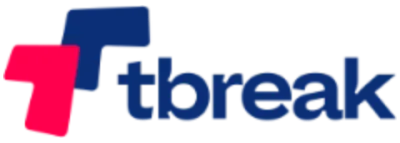
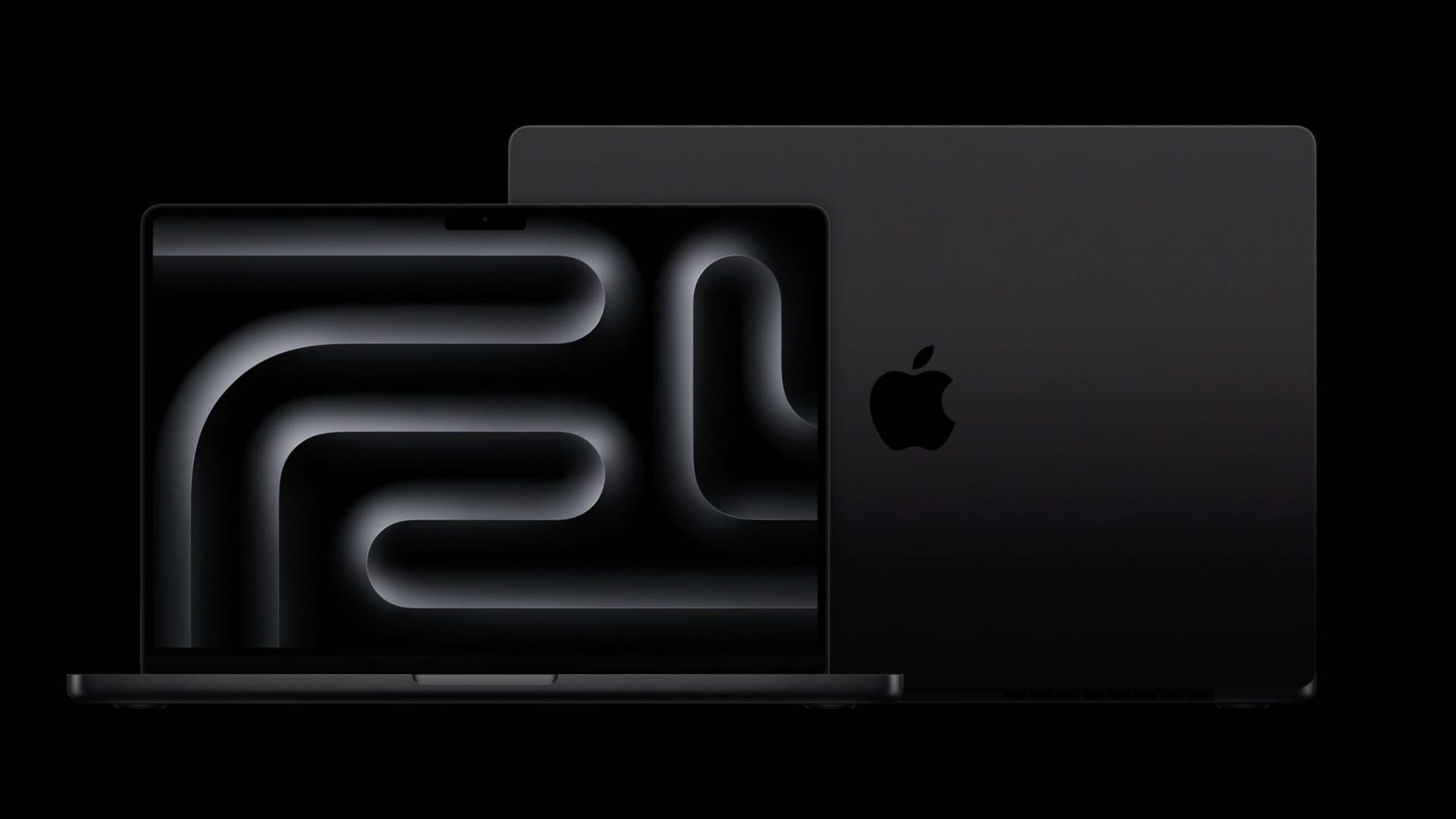






Member discussion